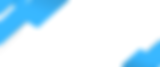To protect your Alarm.com account from intruders, use Two-Factor Authentication. It’s easy to set up, and makes it harder for an intruder to access your account—even if they know your password.
Here's a quick video on how to set up Two-Factor Authentication.
Why set up Two-Factor Authentication?
Some home intruders don’t look for open windows, or for keys under doormats. Instead, they look for the password to your security system account and mobile app.
Two-Factor Authentication adds a second step to the login process. After entering your password, you’ll get a text message with a one-time code that you’ll need to complete your login. It means that only you, or a person with access to your phone messages, can log in to your account.
Step-by-step instructions:
Log in to the mobile app.
Tap the Menu icon.
Scroll down and tap to Login Information.
Tap Two Factor Authentication.
Tap Text Message.
Tap Next.
In Mobile Number:
Enter your mobile number.
Select your Country from the dropdown menu.
Select your Provider from the dropdown menu.
Press Send. (You will receive an Authentication Code at the mobile number you entered via SMS.)
In the Verification Code field, enter the code sent to your phone.
Tap Verify.
In the Device Name field, enter the name of the device you’re using the mobile app on.
Tap Trust This Device.