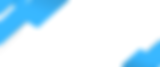An Alarm.com user code is a safe, smart way to give family members and trusted visitors access to your home when you're not there.
It's a four or six-digit code that unlocks your door and turns off the alarm. Here's a quick video on how to set up a user code in your Alarm.com app. You’ll find web dashboard instructions further down.
Why create user codes?
With user codes, a visitor doesn't need your help to let themselves in, and won't need access to your Alarm.com account. For security, you can restrict a user code to certain days and times, and delete it anytime. You can also get an alert whenever it’s used, so you know who’s coming and going.
Step by Step:
Log in to the Alarm.com app.
Tap the Menu icon in the top left.
Scroll down and tap Users.
Tap +.
Enter the user’s first and last name, then tap Create.
In Access Code, create a code for the user, or tap Generate Code to have Alarm.com make one for you.
Tap the toggle switch for the devices (e.g. panel, locks) to enable/disable access for the user’s code.
Tap Save. Allow a few minutes for the new user code to be active at the panel.
To add the user's contact information, tap + Add Contact. You can enter their mobile number, email address or both.